This is a complete tutorial to install wordpress. Wordpress has become most famous and popular CMS platform for blogging as well as website development. It is also known as an easiest installation content management system. Popular website hosting companies also gives you this script for free and let you install very fast with in few mouse clicks. Normally wordpress installation is a simple and easy process and takes only 3 minutes to complete the installation. This tutorial will explain you every step to install wp like a pro.
All website hosting offers different options for installation like Softaculous and Fantastico are mostly found in every control panel of web hosting or you can ask your web host to enable this option it totally free.
Login to your cpanel and you will see one of these options in bottom of the page in softwares/services category.
1. Fantastico
2. Softaculous
How To Install WordPress Using Fantastico?
Fantastico is one the best script and its built in all general hosting companies like hostgator and bluehost. Just find the icon of Fantastico script in your cpanel software/services option.
Click the icon it will take you to the fantastico control panel. In left sidebar menu list you will see wordpress in blog category. Select wordpress so it will appear an information screen for you. To begin installation click new installation as showing in image below.
Choose the domain where you want to install.
Enter the directory name if you don not want it on your main domain.
If you want wordpress on your main domain name so leave directory empty.
In the Admin access data Enter the "username" and "password" that will be use to access Dashboard.
In the Base Configuration Enter the Nickname, Email, SiteName and Description.
Just click the Install WordPress Button.
After the installation you will get a confirmation page to confirm the given details.
Just click the Finish Installtion.
To access your wordpress dashboard go to:
http://yoursite.com/wp-admin
Enter the user and password given in installation and login to you wordpress backend.
How To Install WordPress Using Softaculous?
Login to your cpanel and find the icon of softaculous under the software/services in the bottom of page.
Click on softaculous icon it will open a separate panel.
Select the Wordpress in left sidebar under the blog category.
Click Install button to start installation
Fill the required information as we did in above method
Click finish installation.





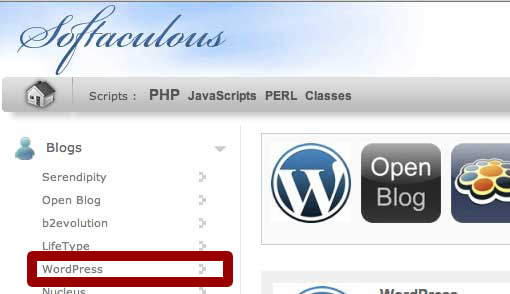



Post a Comment Blogger Facebook